How to Use Google Groups
Video Demonstration
Using Google Groups
Open Google Groups by going into Google Chrome, view your Dashboard and click on Groups for Business in Your Apps.
On the left of your screen Conversations, Labels, Members, About, My membership settings will be listed below your My Groups options.
- Conversations contain all the conversations within the Google group.
- Labels contain any labels you might create to categorise different conversations.
- Members contain all the members within the specific Google group.
- About contains a description of the Google group and why it exists.
- My membership settings contains options for your subscription and your email used for the membership if applicable. There is no need for you to do anything in this option.
Categorising a Conversation
In your list of Conversations, you can click on a specific email to open its content. Little icons will appear above the conversation.
These icons give you the options to Assign to me, Assign to someone, Mark as complete, Mark as duplicate, No action required, Report abuse or Labels.
You can select one of these options where required to categorise when conversations are being actioned and when these tasks are completed.
- Navigate back to your main Conversations page by clicking the back arrow in the top left below the search bar
- When a conversation hasn’t been opened by you, it will appear highlighted in white. After you’ve opened the conversation, it will grey out.
- When you select one of the icons within the conversation, for example Assign to me, your email profile picture and the word Me will appear to the right of the specific conversation in the Google group list view.
- If you assign a conversation to someone else, their profile picture and name will appear in the same location.
If you select Mark as completed within a conversation, in your Conversations list view, the same icon you selected will appear to the right of the specific conversation. This is the same for the other icon options available.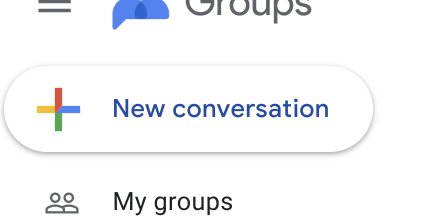
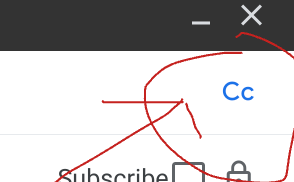
Sending a Conversation
To send a New conversation, select New conversation in the top left of your screen, above the list of options available. A conversation pop-up will appear to the right of your screen.
To email to a specific person from the Google group page, click Cc to the right of the From bar, then add the specific email address in, next to the Cc.
Then add a Subject and write your conversation like a normal email below the Subject bar.
Click Post message below the email in the pop-up to send your email!
Related Articles
How to Open Google Chrome
Opening Google Chrome To open Google Chrome press the Chrome logo in the bottom navigation. This will open your first tab which is called the Dashboard. Your Dashboard Your Dashboard has icon buttons for Your Apps. Your Apps are the relevant ...How to send External Email as a Nurse / Access Google Groups
Video Demonstration Shared Email Accounts Google Groups uses a similar format to Gmail. The main difference is Google Groups consist of shared email accounts rather than your own individual email address. You can assign email messages to yourself or ...How to Use Google Forms
What is a Google Form? Google Forms are used to conduct surveys and quizzes to collect information and data from an individual or a group of people. Google Forms are either sent via email to be filled out or a shared link is used to access the form. ...How to See and Use Distribution Groups / Mailing Lists
Video Demonstration Use Case You are a management staff member or clinical team member who wishes to email a 'group' of users at the same time, such as 'all strathdale staff' or 'all nurses' or 'all oberon AINs'. Steps Navigate to Gmail Click ...How to Close Google Chrome
Closing Google Chrome To exit out of Google Chrome when you’ve finished your shift, simply select the X in the top right corner. Closing Tabs When closing relevant tabs on your Google Chrome, simply click the X to the right of the tab at the top of ...